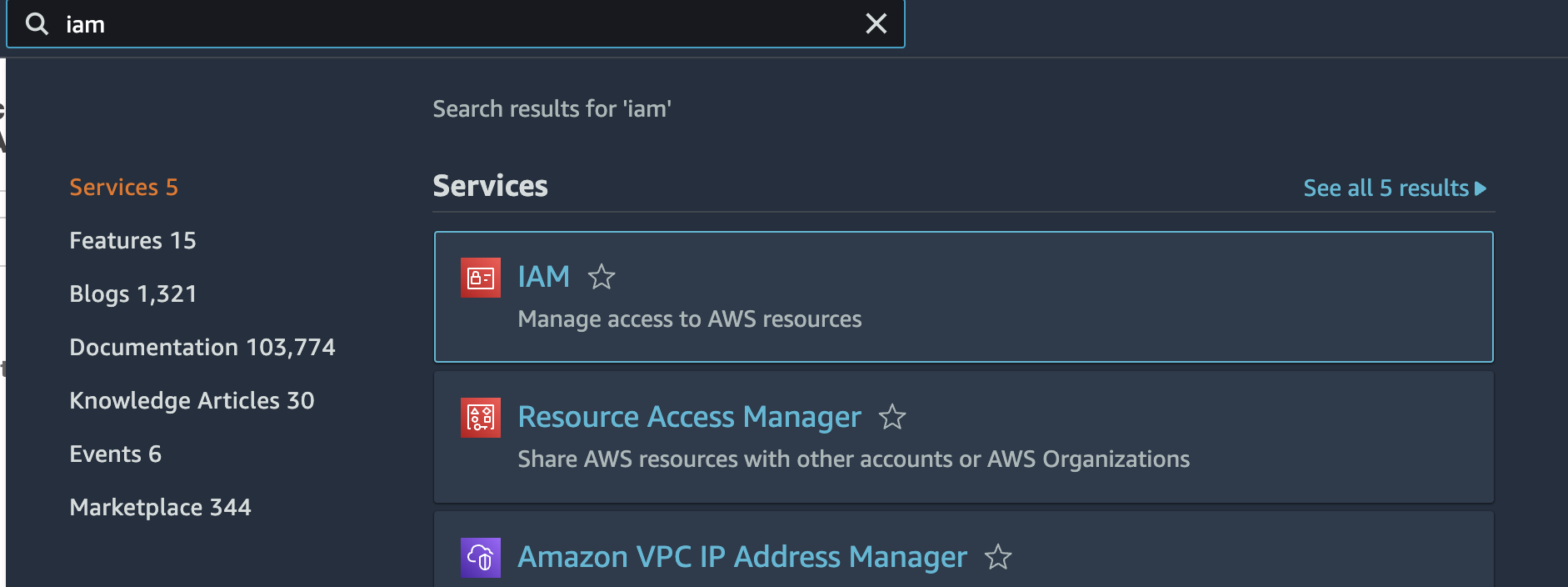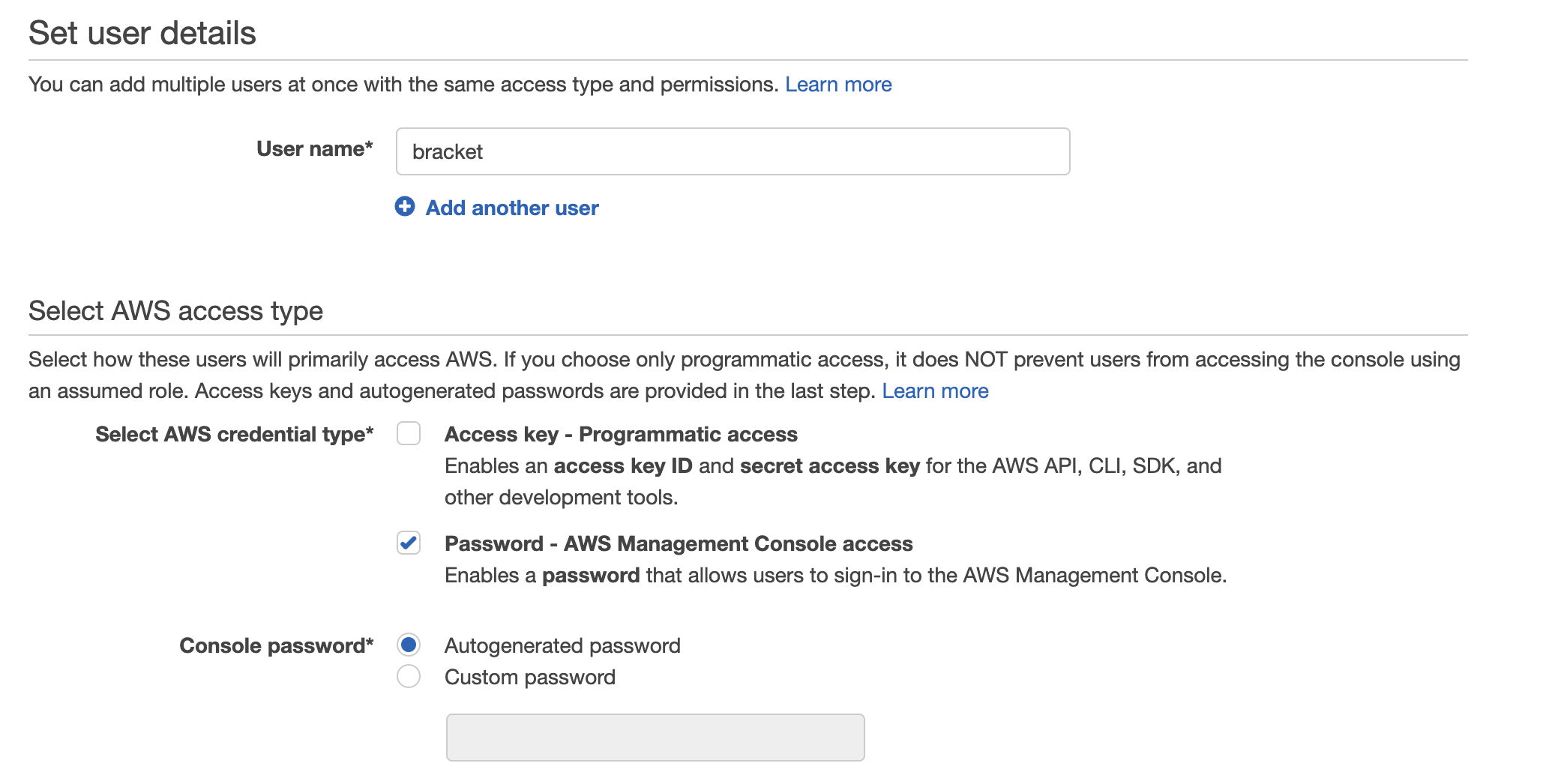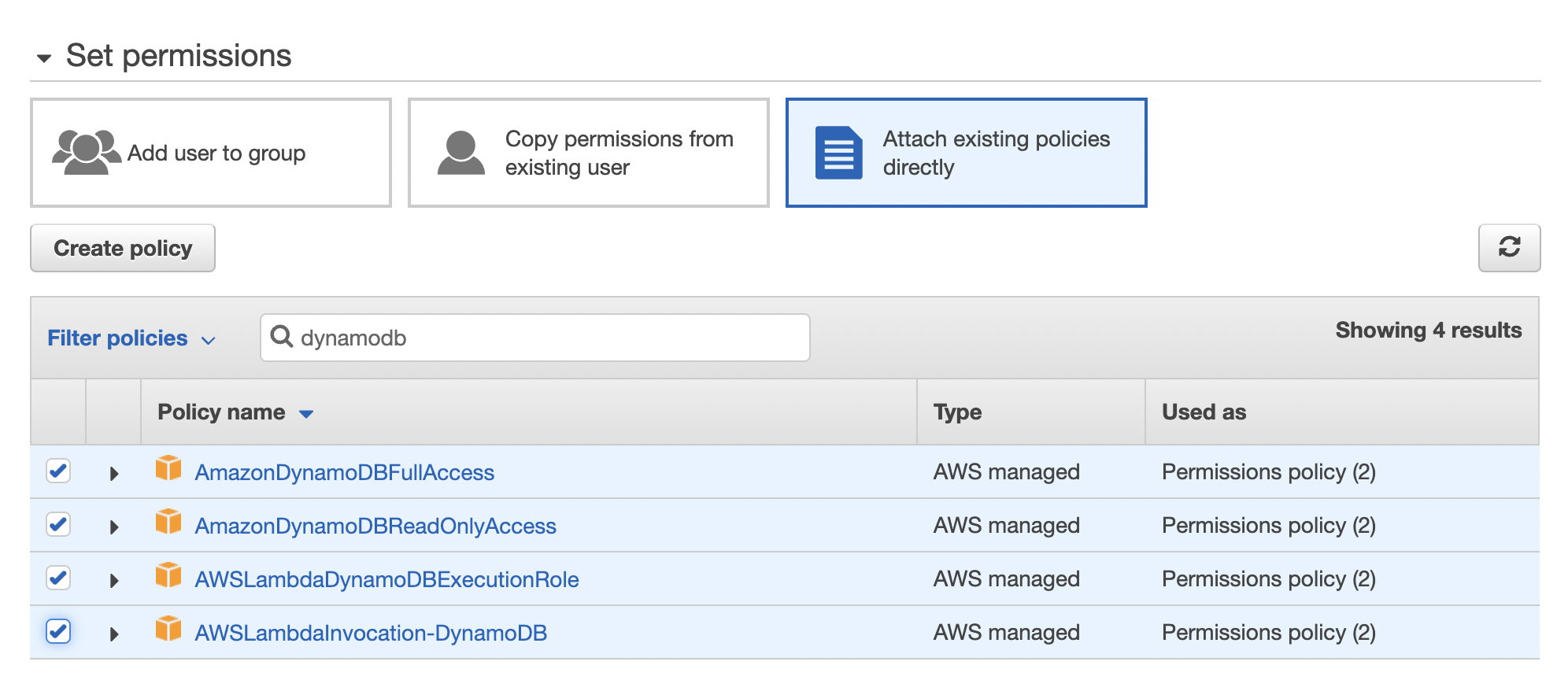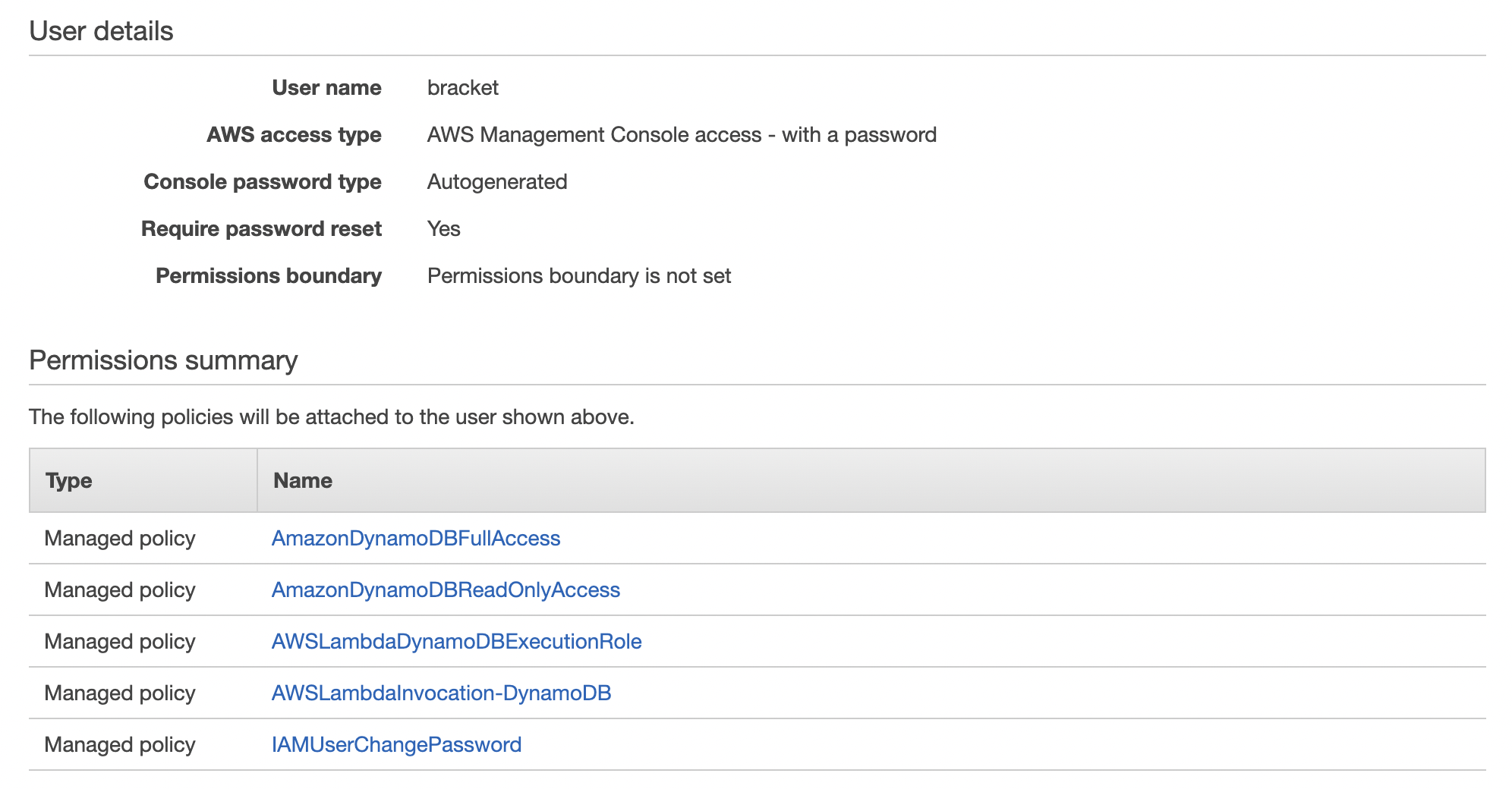DynamoDB is currently only available on Bracket’s
legacy appAdding Bracket as a user
On your AWS console homepage, search IAM in the search bar and click on IAM under Services.
On the IAM dashboard, click Users.
Then click Add Users.
Configure the new user as seen below. Use username bracket. Select the “Password - AWS Management Console access” option for AWS credential type, and select “Autogenerated password”. Then click “Next: Permissions
On the next page, click “Attach existing policies directly.” Then search “dynamodb” in the search bar, and check all four policies as seen below.
On the next page, user tags are optional. You might choose to put role : bracket, for example. Then click “Next.”
On the Review page, make sure the details look like the below, then create the user.
Finally, you’ll see the bracket user you just created. First, copy the password (the first red box below) and send it to Bracket via Slack or email. Second, click “send email” (second red box). Send to [email protected].
If you navigate away from this AWS page, you will have to create new
credentials for the bracket user.