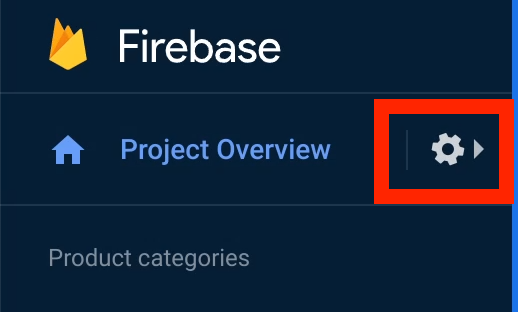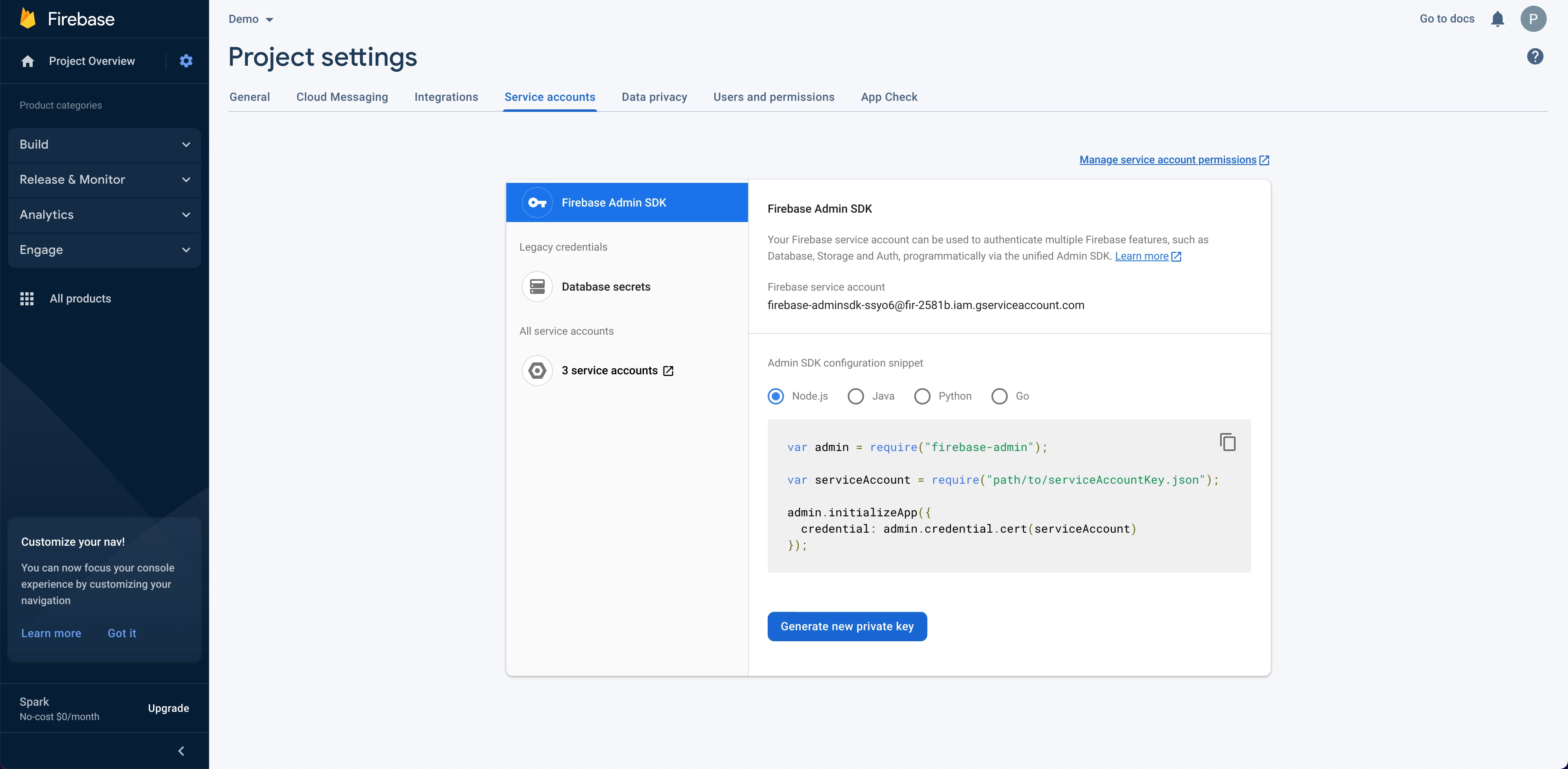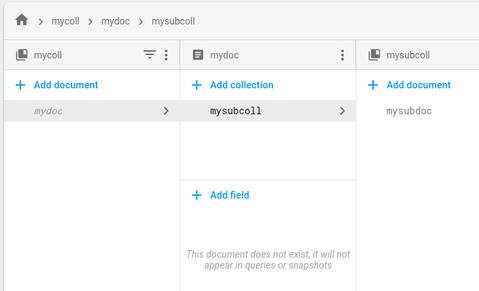Firestore is currently only available on Bracket’s
legacy appGetting your Firestore project ID
There are three different ways to get your Firestore project ID:
- Using the Firebase console: Click settings Project settings. The project ID is displayed in the top pane.
- Using the Firebase CLI: Run
firebase projects:list. The project ID is displayed along with all the Firebase projects associated with your account.
- Using the Firebase Management REST API: Call
projects.list. The response body contains the project ID in the FirebaseProject object.
Generating private keys for a service account
-
Navigate to your project’s console
-
Go to Project Settings by clicking the icon
-
Click
Service accounts
-
Generate a new private key by clicking on
Generate new private key and open the newly-created JSON
The private key should begin with -----BEGIN PRIVATE KEY----- and end with \\n-----END PRIVATE KEY-----\\n
Getting the client email for a service account
The JSON that you created by generating a private key (above) will include a client_email field. Paste that in the Bracket web app.
This is not a personal email address
Getting the collection path
In Firestore, data is organized in an alternating hierarchy of collection/document/collection/document. You can read about this hierarchy here.
This means that a collection path should always have an odd number of elements. In the example below, mycoll and mycoll/mydoc/mysubcoll are both valid collection paths.
Collection groups
Firestore collection groups allow you to run queries over multiple related collections at once (you can read more here). If the collection path refers to collection group, then check this box.